senotype_editor
Senotype Editor
User Documentation
Introduction
Senotype
A senotype, or senescence associated secretory phenotype, is a cellular senescence functional definition and associated multidimensional description. A senotype associates a phenotype with a disease; a set of markers (genes or proteins) expressed by cell types in an anatomic location; and an assay.
A senotype can be represented as a knowledge graph of relationships between entities. The entities and relationships of a senotype can be encoded from standard biomedical vocabularies. For example, the markers associated with a senotype can be identified with codes from HGNC and UniProt, with a relationship defined by the Relations Ontology.
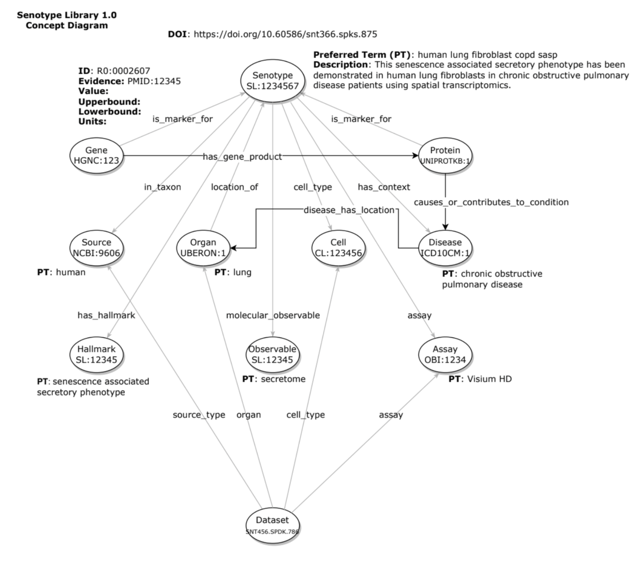
The Senlib Database
Senotype definitions are maintained in the Senotype library. Senotype definitions are stored in Senlib in JSON format and conform to the schema defined in the senlib GitHub repository.
As described in the senlib provenance model, a senotype corresponds to a set of submission files that represent different versions of the evolving definition of the senotype. A senotype submission corresponds to a version of a senotype definition.
Because each version of a senotype can be published by associating it with a Digital Object Identifier (DOI) in DataCite, the fundamental level of organization in the Senlib database is the submission. Each submission has a unique SenNet identifier in both SenNet and the Senlib database.
The Senotype Editor
The Senotype Editor application allows users to manage senotype definitions in the Senlib database. Because the majority of the data in a senotype definition is categorical, most of the work of defining a senotype will involve the selection of values from lists.
{screen capture of Edit page}
With the Senotype Editor, users can:
- review a senotype definition
- create a new senotype definition
- revise an unpublished senotype definition
- publish a senotype definition by associating it with a DOI
- create a new version of a published senotype definition
Components
The Senotype Editor offers two types of tools:
- a tool to navigate the Senotype library of senotype submissions.
- tools to maintain senotype submissions
{annotated screen capture: Editor page, pointing out Navigator and Definition sections}
Senotype Library Navigator
The Senotype Library Navigator represents the Senotype library with an expandable tree view. The Navigator organizes the different submissions of a senotype definition in version order.
Senotype Definition
The Senotype Definition composes the remainder of the Senotype Editor. The Senotype Definition section allows the user to build or revise a senotype definition. The components of the Definition section are linked to both the data of a particular senotype submission and to possible values for data.
Because most of a senotype definition is encoded, another role of the Definition section is to translate the codes of a senotype definition into descriptive terms.
Business Rules of the Senotype Editor
Two rules govern whether a user can edit a senotype submission.
- A user can only edit a senotype submission file for which they are authorized. Authorization is controlled by means of the SenNet Consortium’s Globus environment.
- Only unpublished submissions can be edited. Once a submission is associated with a DOI, it becomes read-only in the Senotype Editor. To change a senotype definition, a user must create a new version of the definition–i.e., build another submission.
Using the Senotype Library Navigator
A senotype definition is represented in the Navigator tree with a folder node (  ). Expanding the node for a senotype definition
displays the senotype submissions associated with the definition.
). Expanding the node for a senotype definition
displays the senotype submissions associated with the definition.
Senotype submission files are represented with a file node ( ). Submission nodes are organized hierarchically in terms of provenance
in the Senlib database. If a submission has a predecessor, the node for the submission can be expanded to view the
predecessor.
). Submission nodes are organized hierarchically in terms of provenance
in the Senlib database. If a submission has a predecessor, the node for the submission can be expanded to view the
predecessor.
When the user selects a submission file node in the Navigator, the Senotype Editor will load data for the submission into the Definition section.
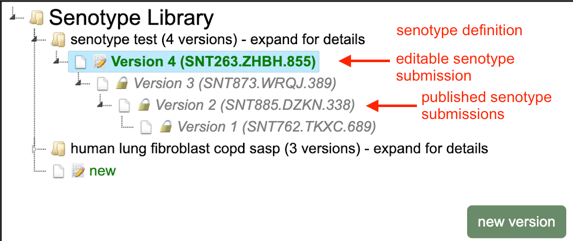
Edit state
The icon next to a submission node indicates whether the submission can be edited.
- A lock icon (
 ) indicates that the submission has been published and is read-only. The controls in the Definition section will be disabled.
) indicates that the submission has been published and is read-only. The controls in the Definition section will be disabled. - A pencil icon (
 ) indicates that the submission has not been published and can be edited.
) indicates that the submission has not been published and can be edited.
A senotype definition will have, at most, one version (submission file) that can be edited.
Authorization state
Even if a senotype submission is potentially editable, only authorized users may edit it.
If a senotype shows a “prohibited” icon (  ), the user is not authorized to edit the submission file.
Although the data for the submission will still display in the Definition section, controls will be disabled.
), the user is not authorized to edit the submission file.
Although the data for the submission will still display in the Definition section, controls will be disabled.
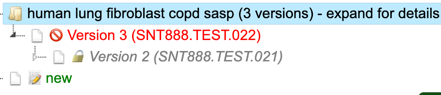
Creating a new senotype
The last node in the Navigator allows the user to define a new senotype. The Editor will load into the Definition section defaults for the new submission, including:
- a new SenNet ID
- the Globus name and email of the user, as submitter
Creating a new version of an existing senotype
If all of the versions (submission files) of a senotype definition have been published, the user can use the new version button at the bottom right of the Navigator to create a new, editable version. The Editor will load into the Definition section:
- a new SenNet ID
- the Globus name and email of the user as submitter
- the data from the latest version of the senotype definition
A user will be able to create a new version of a senotype definition even if the latest version of the senotype was created by another user.
Using the Senotype Definition tools
Submission information
The user can edit the name and description for the submission. The Navigator will use the name for the latest version of a senotype definition as the name of the definition node.
DOI
The DOI section allows the user to associate the senotype submission with a DOI in DataCite.
Clicking the  button will launch a search window.
button will launch a search window.
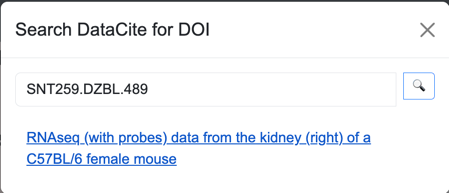
The search window will search DataCite for a DOI with ID that matches the value that the user enters in the Enter query… input. Because all senotype DOIs will have the same DataCite provider (e.g, 10.6586), the search window only needs the unique portion of the DOI.
For example, if the DOI’s full URL is https://doi.org/10.60586/snt259.dzbl.489, only snt259.dzbl.489 is required as a search term.
If the search window finds a matching DOI in DataCite, it will display the title of the citation as a link. If the user clicks the link, the Editor will associate the senotype submission with the selected DOI.
The  button in the search window opens the DataCite Commons search window.
button in the search window opens the DataCite Commons search window.
When the user associates a DOI with a senotype submission, the Editor warns that saving the DOI with the submission will make the submission read-only.
The  button allows the user to remove the DOI from the submission.
button allows the user to remove the DOI from the submission.
Assertions
The bulk of the Definition section allows the definition of assertions.
Each input in the Definition section corresponds to an assertion in the senotype definition. For example, the Taxon input corresponds to the senotype definition’s in_taxon assertion.
There are four types of assertions. Each type has its own tool for selection.
Valueset-based assertions
The majority of a senotype definition’s assertions will be categorical–i.e., the possible values for the code of the object of the assertion will be in a valueset. For example, the categories for a senotype definition’s taxon might be the valueset {NCBI:9606, NCBI:10088}, corresponding to the codes for human and mouse.
Valueset-based assertions include:
| assertion | vocabulary |
|---|---|
| taxon | NCBI |
| location | UBERON |
| cell type | CL |
| hallmark | SENOTYPE |
| molecular microenvironment | SENOTYPE |
| inducer | SENOTYPE |
| assay | OBI |
Because there can be multiple assertions of the same type, the inputs for valueset-based assertions are lists.
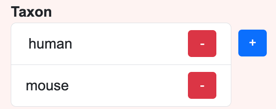
The  button opens a select window that displays a list with the members of the valueset
associated with the assertion.
button opens a select window that displays a list with the members of the valueset
associated with the assertion.
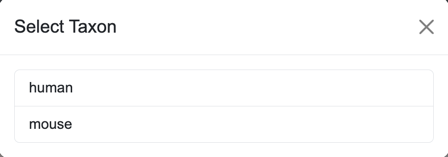 Selecting an element in the list in the select window adds the selected value to
the list for the assertion. The
Selecting an element in the list in the select window adds the selected value to
the list for the assertion. The  button removes an element from the assertion list.
button removes an element from the assertion list.
Context assertions
Context assertions allow the user to define ranges and units for an assertion.
 . For example, the age assertion can be bounded to apply only to the range of 18 to 89 years.
. For example, the age assertion can be bounded to apply only to the range of 18 to 89 years.
External assertions
The citation, origin, and dataset assertions are also encoded; however, the codes are not stored in valuesets, but are maintained in external sources.

The Senotype Editor queries APIs to obtain information on:
- citation
- origin
- dataset
The external assertion input functions similarly to the DOI:
- The
 button opens a search window.
button opens a search window. - The
 button removes an element from the assertion list.
button removes an element from the assertion list. - The
 button links to the corresponding detail page for the assertion. For example, in the citation list, the link button opens the PubMed page for the citation.
button links to the corresponding detail page for the assertion. For example, in the citation list, the link button opens the PubMed page for the citation.
The search window for an external assertion finds matches in the external site for IDs:
| assertion | source | type of ID |
|---|---|---|
| citation | PubMed | PMID |
| origin | SciCrunch Resolver | RRID |
| dataset | SenNet Data Portal | SenNet ID |
The  button in an external search window links to the corresponding external site to facilitate finding an appropriate identifier.
button in an external search window links to the corresponding external site to facilitate finding an appropriate identifier.
Marker assertions

A senotype definition has two types of markers:
- specified markers
- regulating markers–markers characterized in terms of how they regulate the senotype
Because it is anticipated that a senotype will be associated with many markers, the entire Markers section is collapsible.
Marker assertion management for both specified and regulating markers is similar:
- The
 button opens a search window that allows the addition of a single marker.
button opens a search window that allows the addition of a single marker. - The
 button opens a window for bulk import of a group of markers.
button opens a window for bulk import of a group of markers.
Search windows (individual addition)
A marker Search window searches for gene or protein markers.
The user can enter different types of identifiers for markers, including:
- HGNC numbers (e.g., 7178)
- HGNC approved symbols (e.g., MMRN1)
- HGNC aliases (ECM)
- HGNC prior symbols (e.g., MMRN)
- UniProtKB ID (e.g., Q13201)
- UniProtKB entry name (e.g., MMRN1_HUMAN)
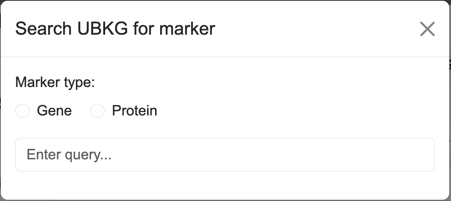
The Search window for regulating markers includes a field for type of regulating:
- upregulation
- downregulation
- inconclusive regulation
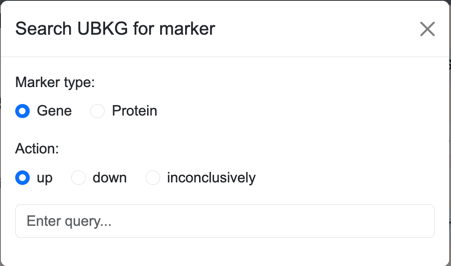
Bulk Addition windows
Bulk addition windows allow the user to load a large number of markers from a local CSV file that the user specifies.
Specified markers
The CSV used for bulk upload of specified markers must have the following structure:
| column | values |
|---|---|
| type | either gene or protein |
| id | * if a gene, the HGNC symbol * if a protein, the UniProtKB ID |
Example:
type,id
gene,BRCA1
protein,Q13201
Regulating markers
The CSV used for bulk upload of regulating arkers must have the following structure:
| column | values |
|---|---|
| type | either gene or protein |
| id | * if a gene, the HGNC symbol * if a protein, the UniProtKB ID |
| action | one of the following: * 1 for up regulation * 0 for inconclusive regulation * -1 for down regulation |
Example:
type,id,action
gene,BRCA1,1
protein,Q13201,0
gene,BRAF,-1
Validation
When the user clicks the Update/Create button at the bottom of the Definition section, the Editor validates the inputs.
If the data is invalid or incomplete, the Editor:
- displays an error message in red at the top of the Editor page
- displays an error message next to the field with an issue
{screen capture: validation error}
The Editor verifies that:
- All required fields have at least one value.
- Context assertions are ordered such that lowerbound <= value <= upperbound.
If the data passed validation, the Editor:
- writes the data to the Senlib database
- displays a success message in green at the top of the Editor page
- resets the Navigator to point to the updated submission